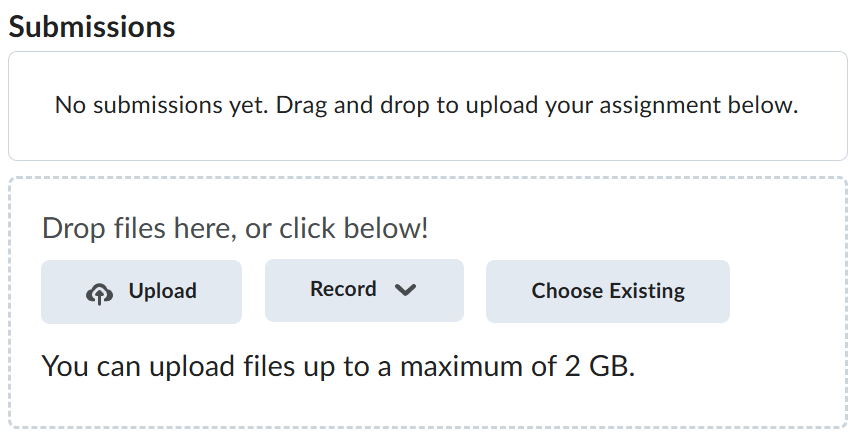Lab Prerequisites
Required Software Packages
- Software packages that must be installed to complete the labs for this course.
Visual Studio Code
-
Navigate to https://code.visualstudio.com/Download and download the version of Visual Studio Code based on your Operating System.
-
Install Visual Studio Code and follow the on-screen prompts.
-
Take a screenshot of the successful installation of Visual Studio Code and save it as vscode.png.
Visual Studio Code Configuration
- Open Visual Studio Code, on the left sidebar click on the Extensions icon.

- On the EXTENSIONS: MARKETPLACE text box enter Live Server and click on Install.
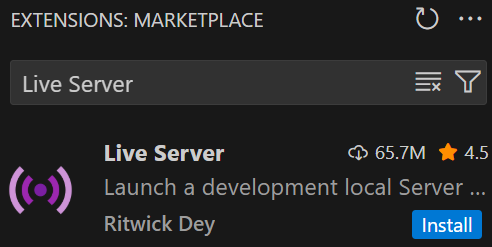
-
Take a screenshot of the successful installation of Live Server and save it as vscode-extension-live-server.png.
-
On the EXTENSIONS: MARKETPLACE text box enter Prettier and click on Install.
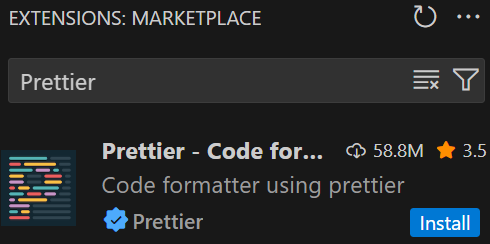
-
Take a screenshot of the successful installation of Prettier and save it as vscode-extension-prettier.png.
-
Click on File > Preferences > Settings and type Format.
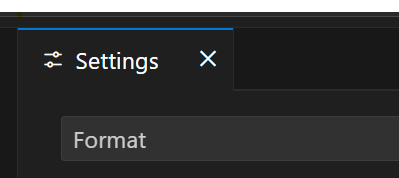
- Look for the Default Formatter setting and choose Prettier - Code formatter.
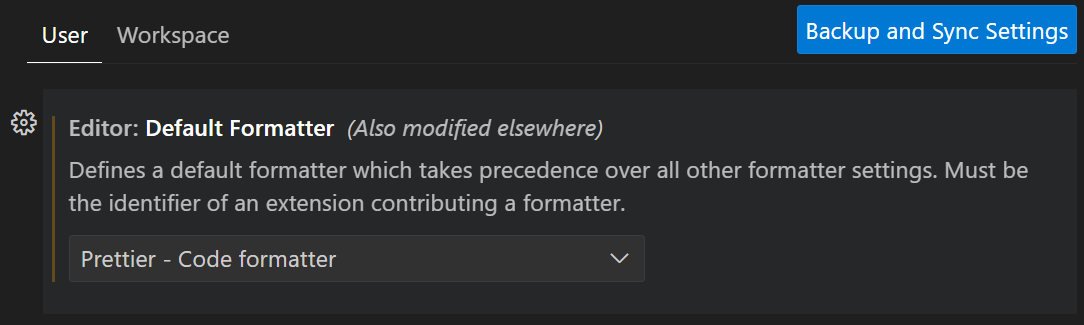
-
Take a screenshot of this and save it as vscode-extension-prettier-default-formatter.png.
-
Look for the Format On Save setting and make sure it is enabled.

- Take a screenshot of this and save it as vscode-extension-prettier-format-on-save.png.
Node.js
-
Navigate to https://nodejs.org/en/download/prebuilt-installer and download the version of Node.js based on your Operating System.
-
Install Node.js and follow the on-screen prompts.
When installing Node.js, carefully read the on-screen prompts and be sure to enable the option to Automatically install the necessary tools....
If you are using Windows, follow the steps below:
-
On Windows search for PowerShell.
-
Right-click it and Run as Administrator.
-
Type this command:
Set-ExecutionPolicy -Scope CurrentUser -ExecutionPolicy RemoteSigned
-
Press enter.
-
When prompted confirm Y.
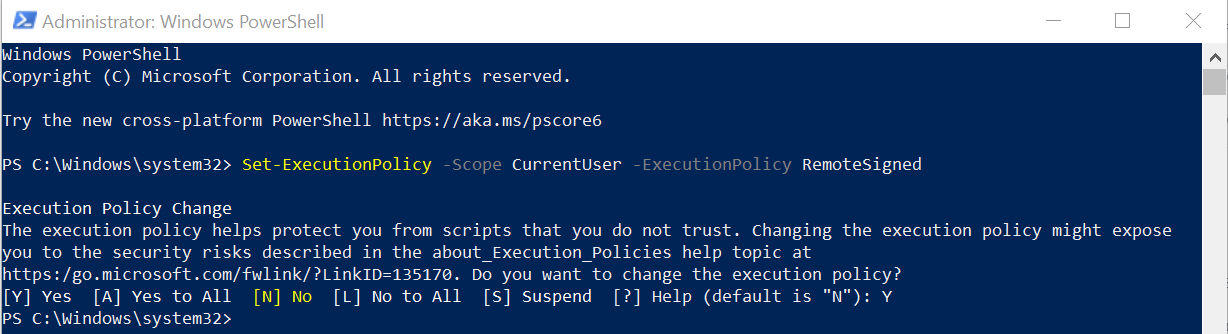
- Take a screenshot of the successful installation of Node.js and save it as nodejs.png.
SoapUI
-
Navigate to https://www.soapui.org and download the version of SoapUI based on your Operating System.
-
Install SoapUI and follow the on-screen prompts.
-
Take a screenshot of the successful installation of SoapUI and save it as soapui.png.
Postman
-
Navigate to https://www.postman.com and download the version of Postman based on your Operating System.
-
Install Postman and follow the on-screen prompts.
-
Take a screenshot of the successful installation of Postman and save it as postman.png.
JMeter
JDK Installation
-
Navigate to: https://bell-sw.com.
-
Click on Downloads and download the latest JDK installer for your operating system.
-
Click on the installer and follow the on-screen prompts.
-
Take a screenshot of the successful installation of JDK and save it as jdk.png.
JMeter Installation
-
Navigate to: https://jmeter.apache.org.
-
Click on Download Releases.
-
Under Binaries section download the JMeter zip file.
-
Extract the downloaded zip file to a preferred location on your computer.
-
Take a screenshot of the successful installation of JMeter and save it as jmeter.png.
Burp Suite Community Edition
-
Navigate to: https://portswigger.net/burp/communitydownload.
-
Download the Burp Suite Community Edition installer based on your Operating System.
-
Click on the installer and follow the on-screen prompts.
-
Take a screenshot of the successful installation of Burp Suite Community Edition and save it as burp.png.
Docker
Docker Desktop Installation
-
Navigate to https://www.docker.com/products/docker-desktop and download the Docker Desktop version for your operating system.
-
When the installation process starts:
-
Follow the prompts.
-
Go with the default set up.
-
You can continue without signing in.
-
You can also skip the survey.
-
-
Take a screenshot of the successful installation of Docker Desktop and save it as docker.png.
Submission
-
Create a folder named submit.
-
Copy all (vscode.png, vscode-extension-live-server.png, vscode-extension-prettier.png, vscode-extension-prettier-default-formatter.png, vscode-extension-prettier-format-on-save.png, nodejs.png, soapui.png, postman.png, jdk.png, jmeter.png, burp.png, and docker.png) the previously saved screenshots to this folder.
-
Create a zip file of this folder.
-
Navigate back to where the lab was originally downloaded, there should be a Submissions section (see below) where the zip file can be uploaded.