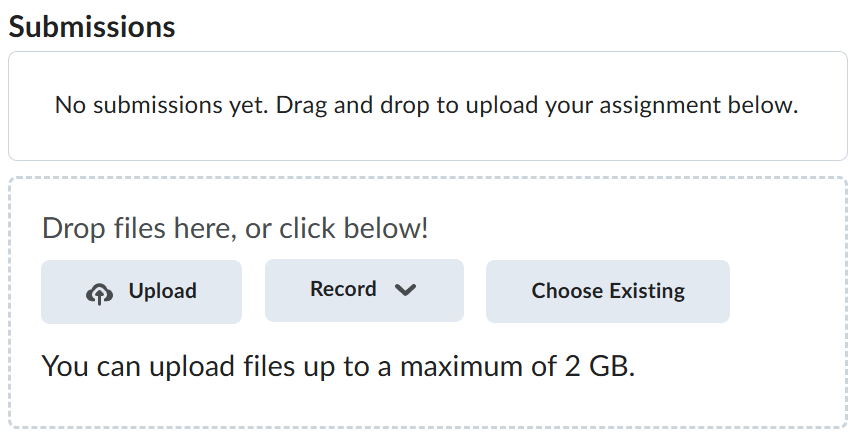Lab-3-1
(5% of the course mark)
Mobile Testing via Sauce Labs
- Sauce Labs Mobile Testing provides cloud-based testing solutions for mobile applications, allowing QA teams to perform automated and live testing across real devices and emulators. It supports native, hybrid, and web mobile app testing, helping teams ensure consistent performance and functionality across various device types, operating systems, and browser versions.
Lab objectives
-
Test on a wide range of mobile devices, OS versions, and screen sizes, ensuring broader coverage and reliability.
-
Parallel testing capabilities accelerate the QA process, allowing for faster releases.
-
Early identification of device-specific issues ensures a smoother experience for end users.
-
Team members can access testing results in real-time, facilitating quick feedback and collaboration.
-
Detailed logs and reports help teams understand issues, debug quickly, and maintain app quality over time.
Create SauceLabs Account
-
Navigate to https://saucelabs.com.
-
Click on Sign in >> Try for free.
-
Choose one of the following options to create an account.
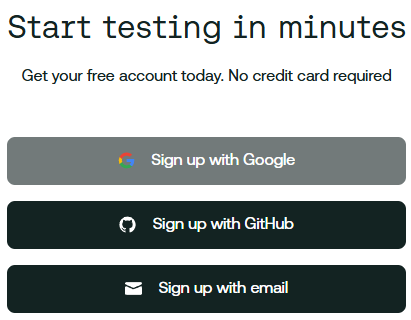
- Follow the on-screen prompts.
Upload Mobile app files to SauceLabs
- Navigate to and download the sample Mobile apps: https://github.com/saucelabs/sample-app-mobile/releases.
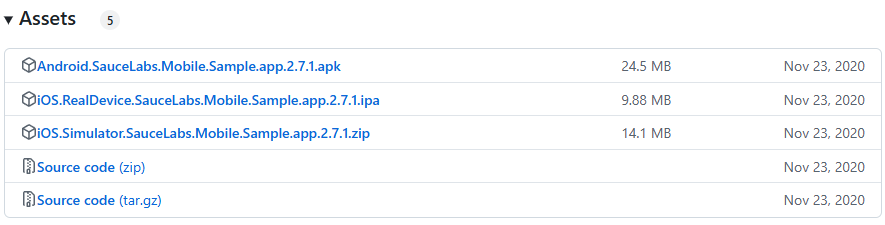
-
Download the following files:
-
Android.SauceLabs.Mobile.Sample.app.2.7.1.apk
-
OS.RealDevice.SauceLabs.Mobile.Sample.app.2.7.1.ipa
-
iOS.Simulator.SauceLabs.Mobile.Sample.app.2.7.1.zip
-
-
Login to Sauce Labs and click on App Management.
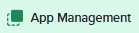
- Upload the files downloaded on step 2, since this is a free account, upload the files one at a time.

Mobile app Live testing via SauceLabs
- Click on Live >> Mobile App.

- Click on the search box and either choose the iOs app with .zip extension or Android app with .apk extension. If you choose the Android app with .apk extension ensure that the Mobile Virtual tab is selected.
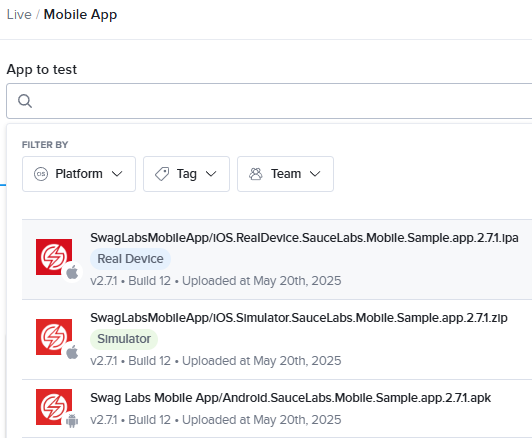
- Click on Start Test to start the live mobile testing.

- Wait until the testing is finished, then click on End Session.
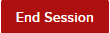
- Click on Save to save the test result, this would display the Test Details.
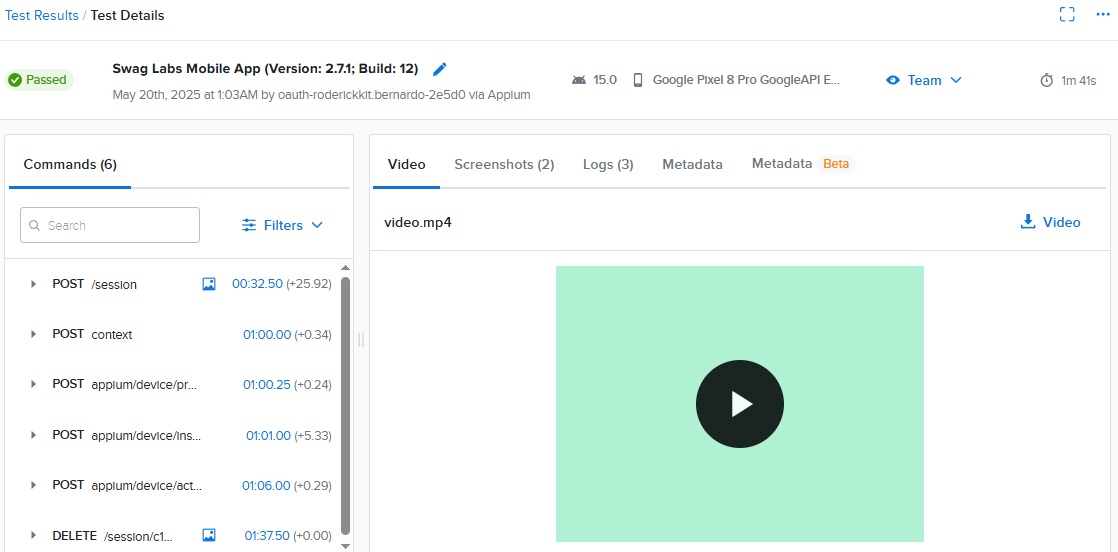
Feel free to navigate to the different tabs to view video and logs.
-
Click on the Video tab and download video.mp4.
-
Click on the Logs tab and download log.json.
Submission
-
Create a folder named submit.
-
Copy all (video.mp4 and log.json) the previously saved files to this folder.
-
Create a zip file of this folder.
-
Navigate back to where the lab was originally downloaded, there should be a Submissions section (see below) where the zip file can be uploaded.