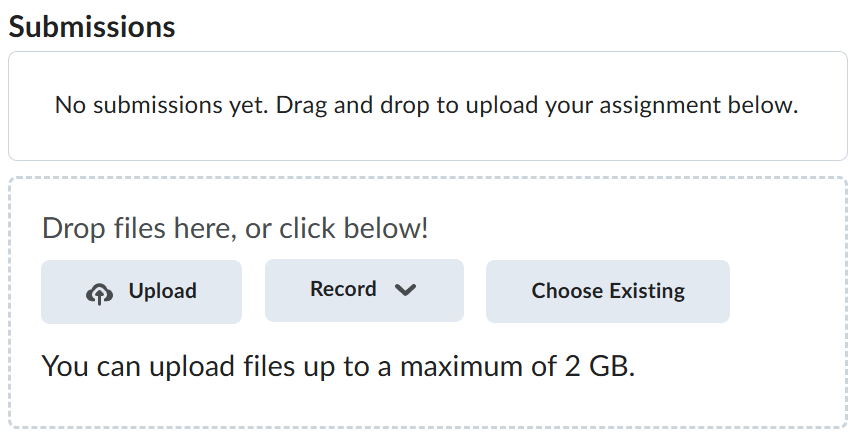Lab-8-1
(2.5% of the course mark)
Managing a Kanban Board with Trello
- In this lab, students will create and manage a Kanban board using Trello to simulate real-world project tracking. The activity will focus on understanding workflow visualization, task prioritization, and progress tracking using the Kanban methodology. Students will organize tasks into columns (To Do, In Progress, Done), assign roles, set deadlines, and collaborate on tasks to experience effective project planning and execution in a team environment.
Lab objectives
-
Create and organize a Trello board based on Kanban principles.
-
Define and manage task cards, including descriptions, checklists, labels, and due dates.
-
Visualize and track the progress of tasks through various workflow stages.
-
Collaborate with team members using Trello’s features (comments, assignments, notifications).
-
Apply Agile and Kanban methodologies to manage simple projects effectively.
Build a Kanban Board on Trello
Kanban is a visual workflow management system. In Trello, this translates to boards, lists, and cards.
-
Board = The project ie: Web Dev Lab Tasks
-
Lists = The workflow stages ie: To Do => Doing => Done
-
Cards = The tasks or items ie: Build Login Page
-
Go to https://trello.com, create an account and sign in.
-
Create a Kanban board by clicking on Boards.
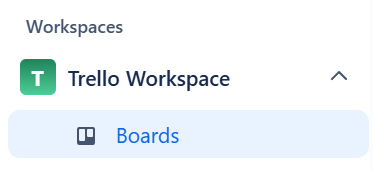
- If this is the first time you are creating a board, Click on Create your first board, Otherwise on the Trello workspace, there is a Your boards section and click on the plus icon to create another board.
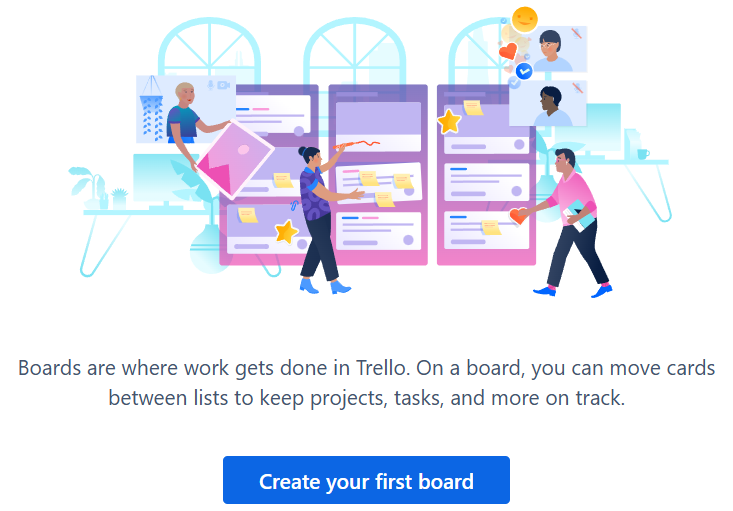
- Set the Board title to JS Backend App, Visibilty to Workspace and click on Create.
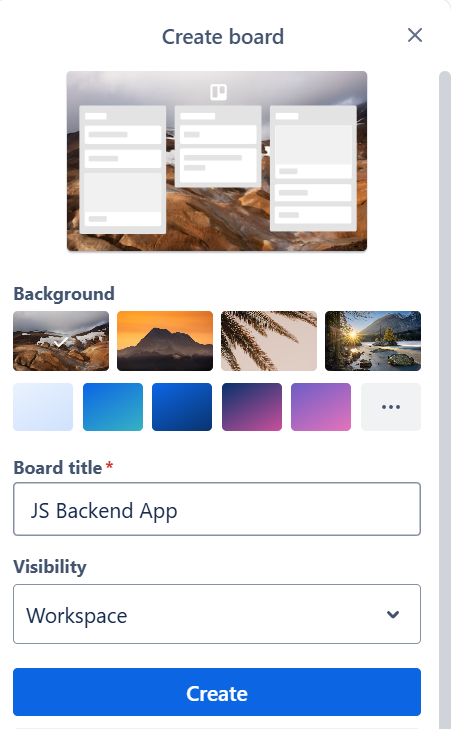
- By default it wil create the following list: To Do <=> Doing <=> Done.

To add a card, go to the bottom of a list, enter a task name and click on + Add a card.
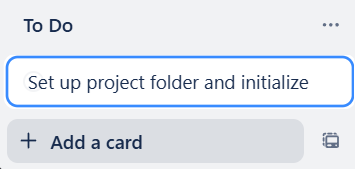
-
On the To Do list enter the followwing tasks:
-
Set up project folder and initialize
-
Set up Express server and basic routes
-
Implement API endpoint
-
Add middleware
-
Add validation
-
Write sample data / use dummy DB (in-memory or mock JSON)
-
Connect to DB
-
Test endpoints with Postman
-
Deploy app
-
-
Take a screenshot of the To Do list with all the entered tasks and name it: todo-list.png.
-
Drag each task from the To Do list to the Doing list and mark all of them complete.
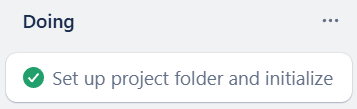
-
Take a screenshot of the Doing list with all the completed tasks and name it: doing-list.png.
-
Drag each task from the Doing list to the Done list and mark all of them complete.
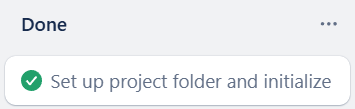
-
Take a screenshot of the Done list with all the completed tasks and name it: done-list.png.
-
Click any completed task from the Done list, this should show the details of the task, similar to the image below.
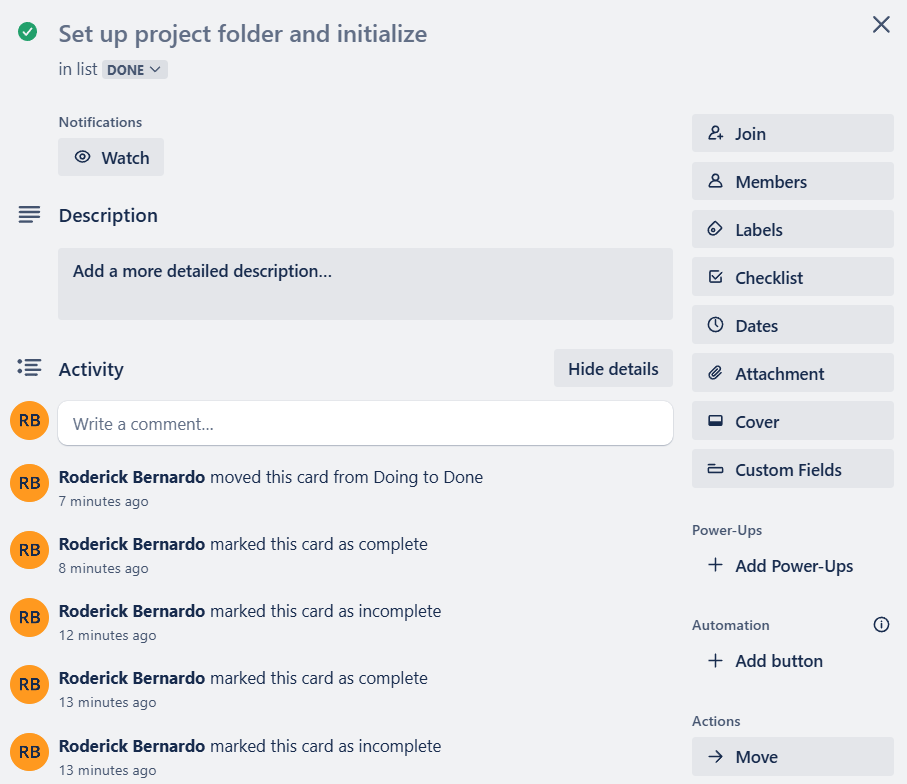
- Take a screenshot of the task details and name it: task-details.png.
Build a Kanban Board via Template on Trello
- On the Trello workspace, there is a Your boards section. Click on the plus icon to create another board.

- Click on Start Template.

- Choose Kanban Template.
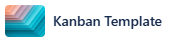
- Click on Create.
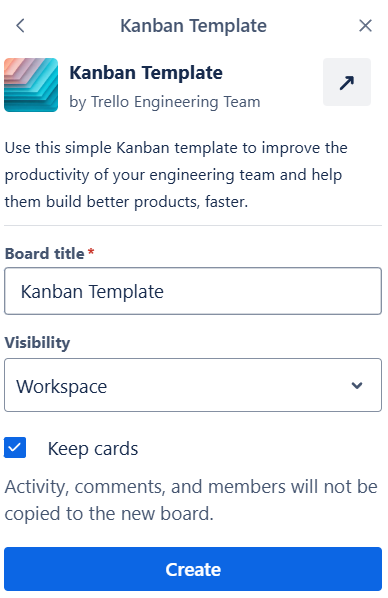
- This should create a Kanban board from a template.
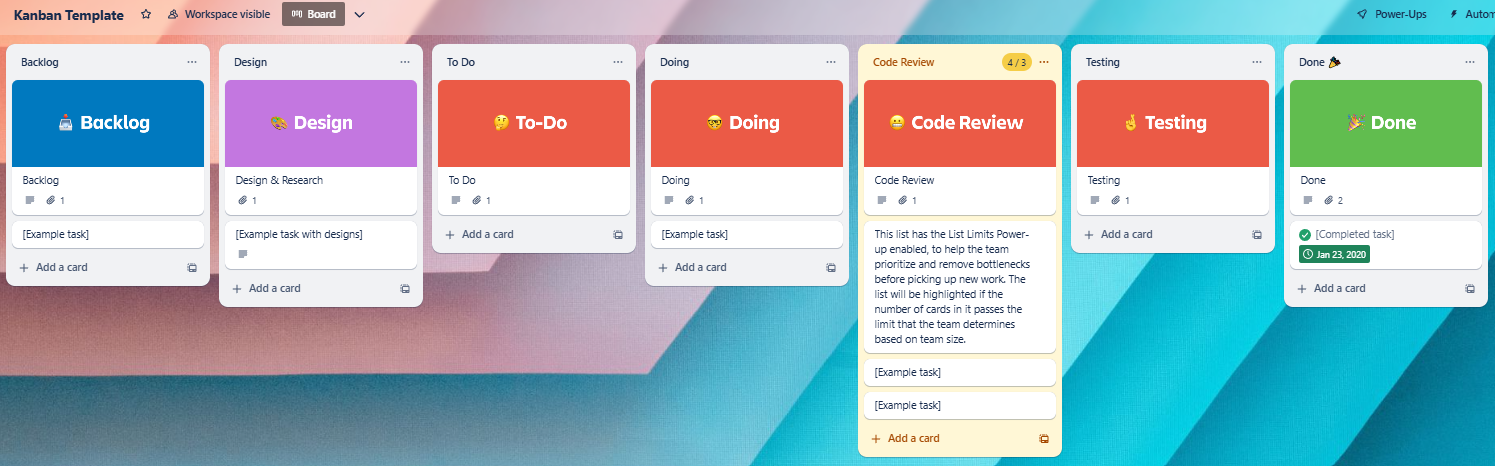
-
Choose any list and create a fictitous task. Take a screenshot of this and name it: template-task.png.
-
Drag the task from step 6 to another list of your choice and mark it as complete. Take a screenshot of this and name it: template-task-complete.png.
Feel free to explore and try the different options on Trello.
Submission
-
Create a folder named submit.
-
Copy all (todo-list.png, doing-list.png, done-list.png, task-details.png, template-task.png, and template-task-complete.png) the previously saved screenshots to this folder.
-
Create a zip file of this folder.
-
Navigate back to where the lab was originally downloaded, there should be a Submissions section (see below) where the zip file can be uploaded.